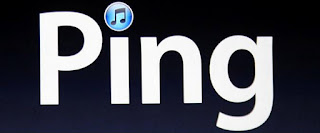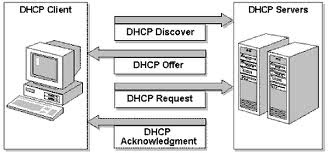Here is some of command line tricks that can help you a lot.
I am working on this post So you will get more and more...
1.) Using vim to see Calender of two years in single window.
#vim -O <(cal 2011) <(cal 2012)
Here -O Open one window for each file.
2.) ifconfig eth0;sleep 60;ifconfig eth0)|grep "RX bytes"
# Pass two runs of ifconfig 60 seconds apart through the same grep using a subshell.
[root@server2 ~]#(ifconfig eth0;sleep 60;ifconfig eth0)|grep "RX bytes"
RX bytes:332299170 (316.9 MiB) TX bytes:21752930 (20.7 MiB)
RX bytes:337602454 (321.9 MiB) TX bytes:21927669 (20.9 MiB
3.) Here is One line coding for getting status of all init.d scripts(services) and store result in a file
root@primary ~] for i in /etc/init.d/*; do echo -e $i status:; echo -e "\t";$i status ;echo -e "\n"; done > ~/daemon_status_list
Dated : 19-Oct-2011
4.) Command to display list of top files or directories size wise.
#for X in $(du -s * | sort -nr | cut -f 2| head -n 2); do du -hs $X; done
5.) Execute a command at a given time
#echo "ls -l" | at
e.g. Suppose you want to dispaly the list of current working directory at your current terminal. then use following command:
#echo "ls -l > $(tty)" | at 13:46
You can also make use of this trick according to your requirements.
6) Using column Command:
7.) Using Regular Expression to exclude some of Directories.
[root@test]~# ll -d /*
drwxr-xr-x 2 root root 4096 May 31 04:02 /bin
drwxr-xr-x 3 root root 1024 May 29 00:17 /boot
drwxr-xr-x 3 root root 4096 May 28 02:33 /customer
drwxr-xr-x 12 root root 3660 Sep 19 03:28 /dev
drwxr-xr-x 88 root root 12288 Nov 16 06:49 /etc
drwxr-xr-x 2 root root 4096 Aug 8 2008 /home
drwxrwxrwx 17 root root 4096 Oct 31 03:37 /local
dr-xr-xr-x 395 root root 0 Sep 18 23:26 /proc
Exclude all directory starting from d,p and l
[root@ph132704]~# ll -d /[!d,p,l]*
drwxr-xr-x 2 root root 4096 May 31 04:02 /bin
drwxr-xr-x 3 root root 1024 May 29 00:17 /boot
drwxr-xr-x 3 root root 4096 May 28 02:33 /customer
drwxr-xr-x 88 root root 12288 Nov 16 06:49 /etc
drwxr-xr-x 2 root root 4096 Aug 8 2008 /home
This can be helpful while using du and want to exclude some directories.
[root@test]~# du -sh /[!c-z]*
7.7M /bin
19M /boot
!Enjoy CLI Mode
Excuse for typo
Kuldeep Sharma
I am working on this post So you will get more and more...
1.) Using vim to see Calender of two years in single window.
#vim -O <(cal 2011) <(cal 2012)
Here -O Open one window for each file.
2.) ifconfig eth0;sleep 60;ifconfig eth0)|grep "RX bytes"
# Pass two runs of ifconfig 60 seconds apart through the same grep using a subshell.
[root@server2 ~]#(ifconfig eth0;sleep 60;ifconfig eth0)|grep "RX bytes"
RX bytes:332299170 (316.9 MiB) TX bytes:21752930 (20.7 MiB)
RX bytes:337602454 (321.9 MiB) TX bytes:21927669 (20.9 MiB
3.) Here is One line coding for getting status of all init.d scripts(services) and store result in a file
root@primary ~] for i in /etc/init.d/*; do echo -e $i status:; echo -e "\t";$i status ;echo -e "\n"; done > ~/daemon_status_list
Dated : 19-Oct-2011
4.) Command to display list of top files or directories size wise.
#for X in $(du -s * | sort -nr | cut -f 2| head -n 2); do du -hs $X; done
5.) Execute a command at a given time
#echo "ls -l" | at
e.g. Suppose you want to dispaly the list of current working directory at your current terminal. then use following command:
#echo "ls -l > $(tty)" | at 13:46
You can also make use of this trick according to your requirements.
6) Using column Command:
7.) Using Regular Expression to exclude some of Directories.
[root@test]~# ll -d /*
drwxr-xr-x 2 root root 4096 May 31 04:02 /bin
drwxr-xr-x 3 root root 1024 May 29 00:17 /boot
drwxr-xr-x 3 root root 4096 May 28 02:33 /customer
drwxr-xr-x 12 root root 3660 Sep 19 03:28 /dev
drwxr-xr-x 88 root root 12288 Nov 16 06:49 /etc
drwxr-xr-x 2 root root 4096 Aug 8 2008 /home
drwxrwxrwx 17 root root 4096 Oct 31 03:37 /local
dr-xr-xr-x 395 root root 0 Sep 18 23:26 /proc
Exclude all directory starting from d,p and l
[root@ph132704]~# ll -d /[!d,p,l]*
drwxr-xr-x 2 root root 4096 May 31 04:02 /bin
drwxr-xr-x 3 root root 1024 May 29 00:17 /boot
drwxr-xr-x 3 root root 4096 May 28 02:33 /customer
drwxr-xr-x 88 root root 12288 Nov 16 06:49 /etc
drwxr-xr-x 2 root root 4096 Aug 8 2008 /home
This can be helpful while using du and want to exclude some directories.
[root@test]~# du -sh /[!c-z]*
7.7M /bin
19M /boot
!Enjoy CLI Mode
Excuse for typo
Kuldeep Sharma