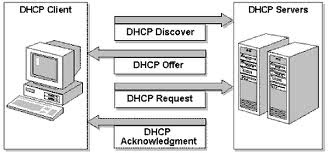Hi All,
In some scenarios, we want to find out the performance factors of our NIC card attached. Because, if we are working on network for doing some work, then surely we need to transfer data from one system to other. Maximum performance depends on the configuration of NIC Card we are using.
So here are some command Line tools in Linux to find out useful info.
1.) ethtool
2.) mii-tool
3.) dmesg
1.) ethtool:
[root@server199 ~]# ethtool eth1
Settings for eth1:
Supported ports: [ TP ]
Supported link modes: 10baseT/Half 10baseT/Full
100baseT/Half 100baseT/Full
1000baseT/Full
Supports auto-negotiation: Yes
Advertised link modes: 10baseT/Half 10baseT/Full
100baseT/Half 100baseT/Full
1000baseT/Full
Advertised auto-negotiation: Yes
Speed: 100Mb/s
Duplex: Full
Port: Twisted Pair
PHYAD: 2
Transceiver: internal
Auto-negotiation: on
Supports Wake-on: d
Wake-on: d
Current message level: 0x00000001 (1)
Link detected: yes
2.) mii-tool:
[root@server199 ~]# mii-tool -v eth1
SIOCGMIIREG on eth1 failed: Input/output error
eth1: negotiated 100baseTx-FD flow-control, link ok
product info: vendor 00:50:43, model 11 rev 0
basic mode: autonegotiation enabled
basic status: autonegotiation complete, link ok
capabilities: 100baseTx-FD 100baseTx-HD 10baseT-FD 10baseT-HD
advertising: 100baseTx-FD 100baseTx-HD 10baseT-FD 10baseT-HD flow-control
link partner: 100baseTx-FD 100baseTx-HD 10baseT-FD 10baseT-HD flow-control
3.) dmesg:
[root@server199 ~]# dmesg | grep -i eth1
e1000e: eth1 NIC Link is Down
e1000e: eth1 NIC Link is Up 100 Mbps Full Duplex, Flow Control: RX/TX
eth1: 10/100 speed: disabling TSO
e1000e: eth1 NIC Link is Down
e1000e: eth1 NIC Link is Up 100 Mbps Full Duplex, Flow Control: RX/TX
eth1: 10/100 speed: disabling TSO
A half-duplex (HDX) system provides communication in both directions, but only one direction at a time (not simultaneously).
Full-Duplex:
A full-duplex (FDX), or sometimes double-duplex system, allows communication in both directions, and, unlike half-duplex, allows this to happen simultaneously.
!Hope You will Enjoy
Kuldeep Sharma
In some scenarios, we want to find out the performance factors of our NIC card attached. Because, if we are working on network for doing some work, then surely we need to transfer data from one system to other. Maximum performance depends on the configuration of NIC Card we are using.
So here are some command Line tools in Linux to find out useful info.
1.) ethtool
2.) mii-tool
3.) dmesg
1.) ethtool:
[root@server199 ~]# ethtool eth1
Settings for eth1:
Supported ports: [ TP ]
Supported link modes: 10baseT/Half 10baseT/Full
100baseT/Half 100baseT/Full
1000baseT/Full
Supports auto-negotiation: Yes
Advertised link modes: 10baseT/Half 10baseT/Full
100baseT/Half 100baseT/Full
1000baseT/Full
Advertised auto-negotiation: Yes
Speed: 100Mb/s
Duplex: Full
Port: Twisted Pair
PHYAD: 2
Transceiver: internal
Auto-negotiation: on
Supports Wake-on: d
Wake-on: d
Current message level: 0x00000001 (1)
Link detected: yes
2.) mii-tool:
[root@server199 ~]# mii-tool -v eth1
SIOCGMIIREG on eth1 failed: Input/output error
eth1: negotiated 100baseTx-FD flow-control, link ok
product info: vendor 00:50:43, model 11 rev 0
basic mode: autonegotiation enabled
basic status: autonegotiation complete, link ok
capabilities: 100baseTx-FD 100baseTx-HD 10baseT-FD 10baseT-HD
advertising: 100baseTx-FD 100baseTx-HD 10baseT-FD 10baseT-HD flow-control
link partner: 100baseTx-FD 100baseTx-HD 10baseT-FD 10baseT-HD flow-control
3.) dmesg:
[root@server199 ~]# dmesg | grep -i eth1
e1000e: eth1 NIC Link is Down
e1000e: eth1 NIC Link is Up 100 Mbps Full Duplex, Flow Control: RX/TX
eth1: 10/100 speed: disabling TSO
e1000e: eth1 NIC Link is Down
e1000e: eth1 NIC Link is Up 100 Mbps Full Duplex, Flow Control: RX/TX
eth1: 10/100 speed: disabling TSO
Some Terms:
Half-Duplex:A half-duplex (HDX) system provides communication in both directions, but only one direction at a time (not simultaneously).
Full-Duplex:
A full-duplex (FDX), or sometimes double-duplex system, allows communication in both directions, and, unlike half-duplex, allows this to happen simultaneously.
!Hope You will Enjoy
Kuldeep Sharma